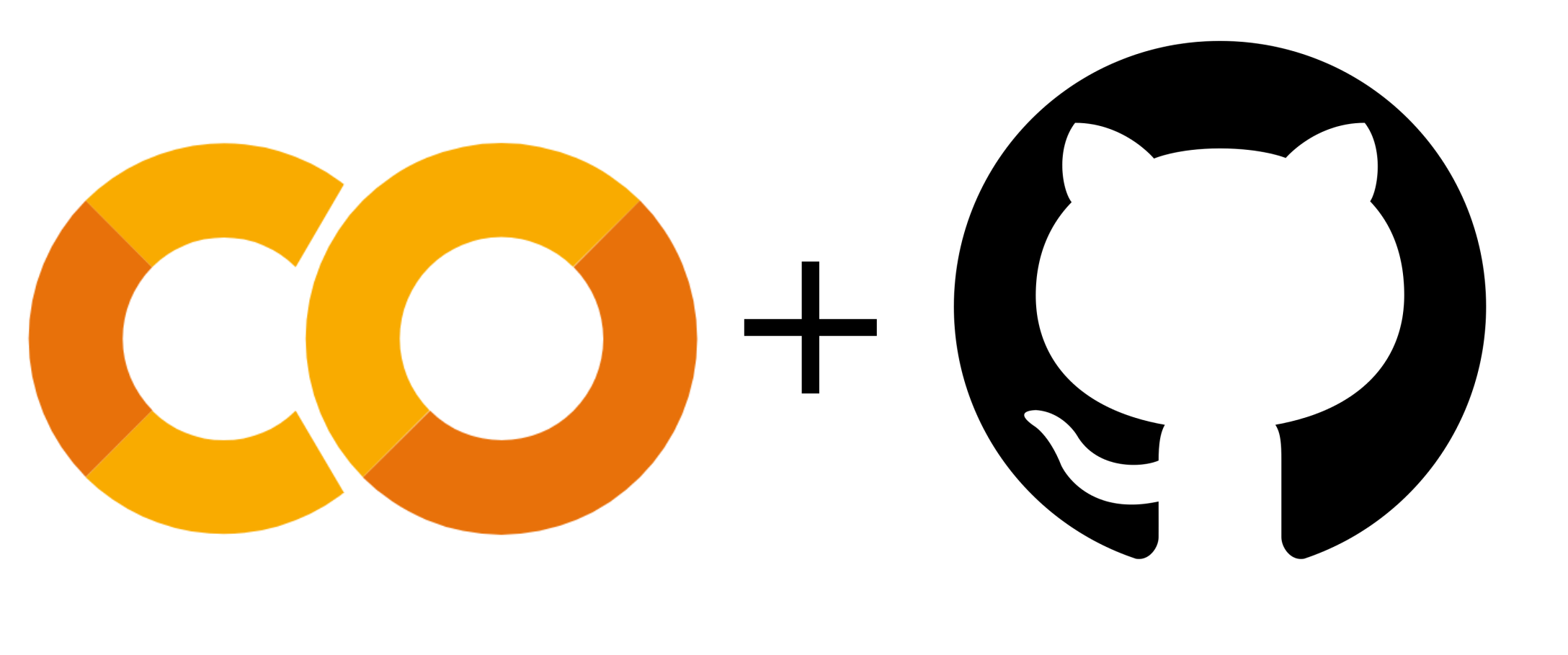
Recently I have been studying on how to setup GitHub with Google Colab to keep track of the changes while storing code on the cloud. This is mainly because I am remotely advising an undergrad student that doesn’t have access to computer resources and I am planning to use Google Colab as a workspace while doing the version control using git. To follow this tutorial, I am assuming you have a Google and a GitHub account.
Creating a repository
The first thing you need is to have a repository for the project. On https://github.com/new you can go ahead and setup a new repository. In this example it will be a public repository, but the same works for private ones.

For this example, I am adding a README.md file, a .gitignore based on a Python template under MIT License. Once you created the repository, we now need to make sure we can access it by Google Colab environment.
Setting up a fine-grained access token on GitHub
Now we need a token. Private access tokens are special passwords that you can configure to have different permissions to your account on GitHub. On GitHub website, click on settings on the menu bar that shows up after clicking your profile photo.
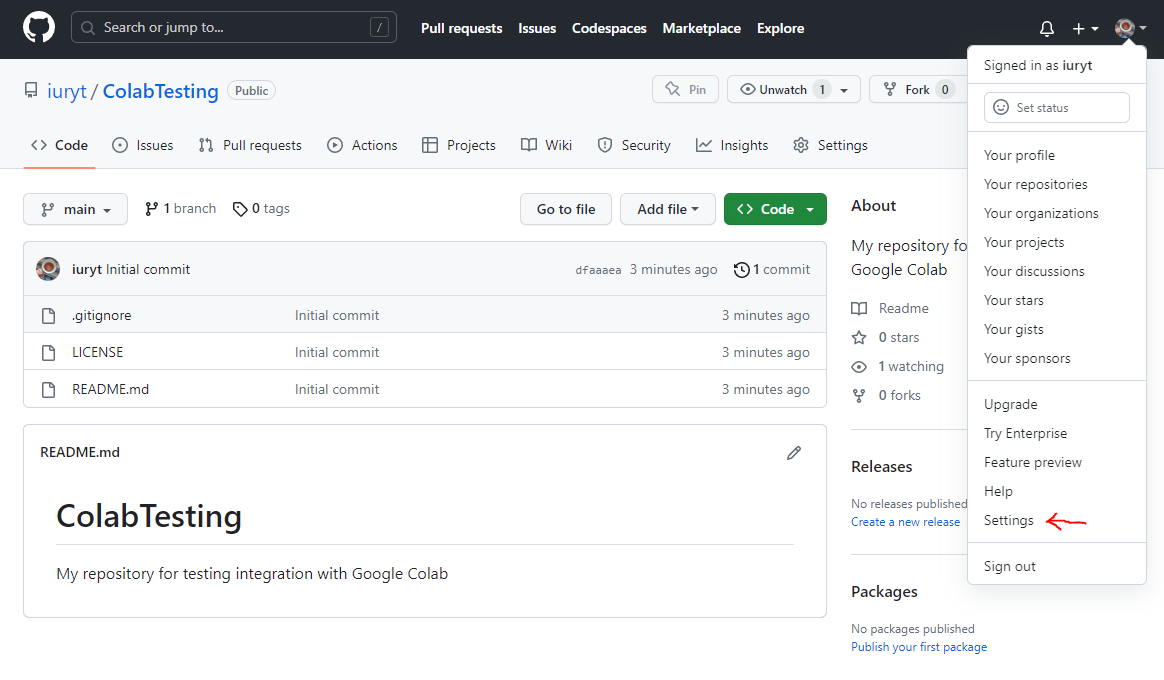 Now scroll down the left side bar and click on Developer settings and then click on Fine-grained tokens under Personal access tokens.
Now scroll down the left side bar and click on Developer settings and then click on Fine-grained tokens under Personal access tokens.
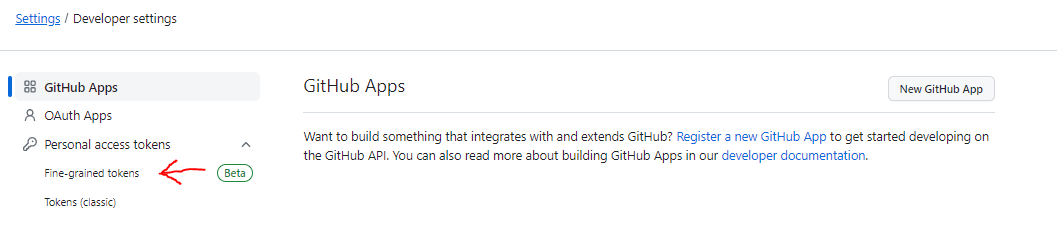
This will open a new tab and you will be able to see a button for creating a new token. For this example, I am setting up this token for 30 days and selecting this repository only. (For repositories under an organization, change the resource owner to the organization where the repository is stored.)

For Repository permissions, change the access to the Contents to Read and Write.
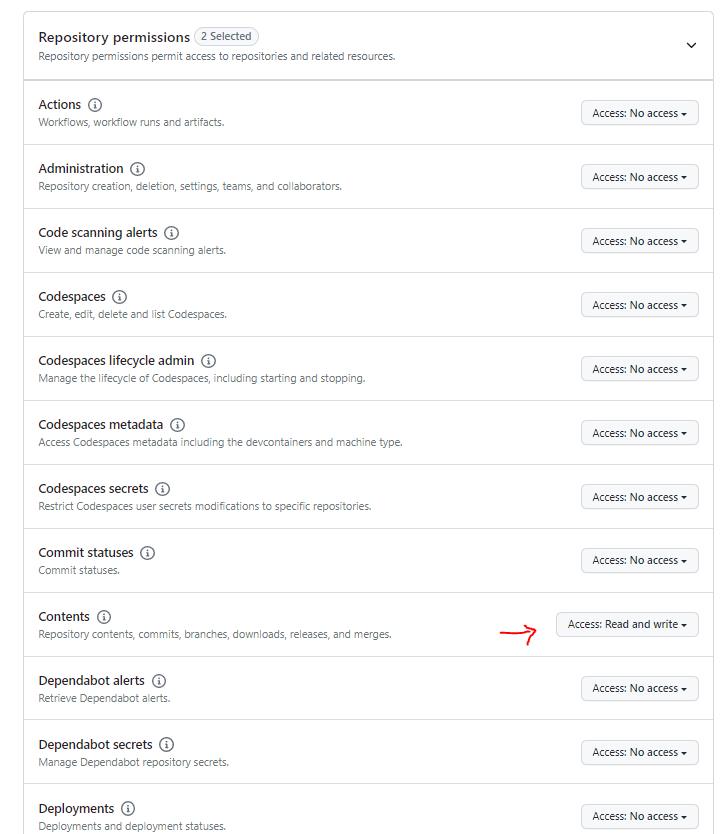
Now scroll down and click in Generate token. This will show you the list of tokens and you will be able to copy this one.
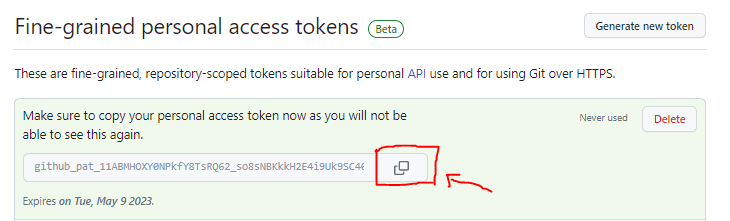
Now we can go to Google Drive to setup our workspace and git commands.
Setting up Google Drive and Colab
On Google Drive, setup a folder for your repositories. In my case, I created a folder called Shared. Now create a new Google Colab file in this folder. This colab file will run the git commands. In my case, I am calling it Git.ipynb.
The fist cell of this notebook will mount your Google Drive
from google.colab import drive
drive.mount('/content/drive')The next cell will clone the repository and configure the global variables for git.
import os
import subprocess
# Repository name
repository = "ColabTesting"
# Base path
base = "/content/drive/MyDrive/Shared"
# Specify the folder path
folder_path = f"{base}/{repository}" # Change this to the desired folder path
# Username
username = "<your-username>"
# User email
email = "<your-email>"
# Full name
name = "<your-full-name>"
# Token
token = "<token>"
# Owner
owner = username
# Move to the repository folder
%cd {base}
# Check if folder exists
if not os.path.exists(folder_path):
clone_url = f'https://{username}:{token}@github.com/{owner}/{repository}.git'
# Clone repository from GitHub
!git clone {clone_url}
else:
print(f"Folder '{folder_path}' already exists.")
# Move to folder
%cd {folder_path}
!git pull
# Update .gitconfig using subprocess
subprocess.run(['git', 'config', '--global', 'user.email', email], check=True)
subprocess.run(['git', 'config', '--global', 'user.name', name], check=True)The following cells are for git commands.
Pulling changes from remote:
!git pullChecking the status:
!git statusStaging all local changes:
!git add --allComment on the changes:
!git commit -m "Update"Push it back to remote:
!git pushTesting the workflow
Now you have a new folder on the google drive. Let try to create a notebook there and test the git workflow.
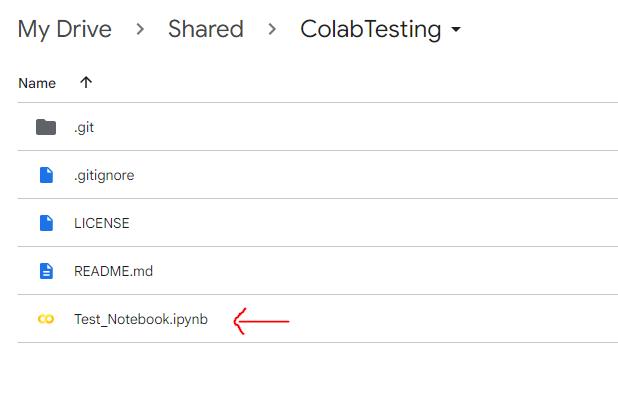
Now we can come back to Git.ipynb and run the whole notebook. It will bypass the clone command, pull changes from remote, stage this change, comment and push it back to remote.
In my case, the first !git status returned:
On branch main
Your branch is up to date with 'origin/main'.
Untracked files:
(use "git add <file>..." to include in what will be committed)
Test_Notebook.ipynb
nothing added to commit but untracked files present (use "git add" to track)!git commit -m "Update" retuned:
[main 52968bb] Update
1 file changed, 1 insertion(+)
create mode 100644 Test_Notebook.ipynbThe second !git status returned:
On branch main
Your branch is ahead of 'origin/main' by 1 commit.
(use "git push" to publish your local commits)
nothing to commit, working tree cleanAnd the !git push returned:
Enumerating objects: 4, done.
Counting objects: 100% (4/4), done.
Delta compression using up to 2 threads
Compressing objects: 100% (3/3), done.
Writing objects: 100% (3/3), 501 bytes | 125.00 KiB/s, done.
Total 3 (delta 1), reused 0 (delta 0)
remote: Resolving deltas: 100% (1/1), completed with 1 local object.
To [https://github.com/iuryt/ColabTesting.git](https://github.com/iuryt/ColabTesting.git)
dfaaaea..52968bb main -> mainNow, everytime you make a change in the repository, you come back to this file and run the git commands.
Please, let me know in the comments below if this tutorial helped you, that means a lot to me and helps me keeping motivated while posting here.